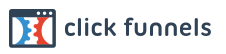StaffingCall can be accessed in one of two ways:
1. Any desktop or laptop computer with internet access can login to the service via this address:
www.staffingcallapp.com
2. Any mobile device or tablet with internet access can login to the service via the mobile application.
The mobile application may be downloaded for free on Google Play, or The Apple App Store.
IMPORTANT NOTE: When building the system as the group manager, we highly recommend using a computer in order to appropriately see the entire screen during setup so that the process remains clear and simple. It would be a headache panning around on a mobile device to do this appropriately.
Additionally, when sending a staffing requests via mobile devices or tablets, use the app version of StaffingCall vs the web version on that specific device to ensure appropriate visualization of the apps processes. The web address version is designed to be used with a computer at a workstation.
All users will receive a prompt via email to create their user ID and Password the moment they are created in the system. In some situations there may be a delay in users accessing their activation email, therefore the initial setup process of adding users can also be done with these simple steps: