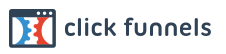When you login to your StaffingCall app, you will arrive at your dashboard. If your service has been designed and pre-built for you, your dashboard will display all business units that you oversee.
However, if you are building the group yourself, your dashboard will initially be blank and appear like this:
*Note: The images below display the dark and light versions of the app which can be adjusted in the settings page.